User Management
How are User Accounts Setup?Once your subscription to Biblionasium is activated and your data is synchronized, the Destiny credentials for each user are linked to Biblionasium and the single sign-on function happens in the background.
Student and Educator accounts need to first exist in your Destiny database. If you have questions about your Destiny UserIDs, please see your Destiny Administrator. User information/ids can also come from the School's Student Information System (SIS) connected to Destiny. Once your subscription is activated, you can easily synchronize your user data. Please email us if you have any concerns regarding the single sign-on with a third party.
Once your subscription is activated and your data is synchronized, the single sign on is configured in the background and students/educators can login with their Destiny credentials. If you have any questions about your Destiny login information see your Destiny Administrator at your school or call Follett Technical Support at 800-323-3397 extension 3.
How do we LOGIN to use Biblionasium?From Destiny: Login and go to Destiny Discover Homepage. You will see the Biblionasium icon on the right of the search field.

Click the icon to connect to Biblionasium. The Biblionasium site will appear as a secondary tab in the web browser.

From Biblionasium Home page: Select to “Login with Destiny” and then continue with the Destiny log in process.
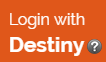
Adding or Deleting Student or Educator Ids are done through Destiny. From the Back Office tab, find a patron account that you will to delete, and click the
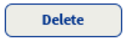 button.
button.
Anytime you ADD or DELETE a user in Destiny, you need to synchronize your data to Biblionasium.
To synchronize your account: go to Back Office, Site Configuration > Site Info > Click the
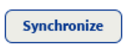 button. Otherwise the synchcronization will occur automatically every 7 days, if you have configured this option in Destiny.
button. Otherwise the synchcronization will occur automatically every 7 days, if you have configured this option in Destiny.
When you ADD a student in Destiny, make sure to assign them to a Homeroom. After Adding a Student in Destiny, go to Destiny Back Office/Site Configuration option and select to Synchronize the data with Biblionasium.
After you DELETE a Student in Destiny, go to Destiny Back Office/Site Configuration option and select to Synchronize the data with Biblionasium.
To remove accounts that have been deleted in Destiny from Biblionasium, go to MY GROUPS, ALL STUDENTS. The DELETE button will appear next to those accounts that are no longer in Destiny. You need to confirm the DELETE option to remove the Student. This extra step is necessary because once you DELETE a student from Biblionasium all their DATA will be permanently deleted and will not be recoverable.
If you have any questions on how to Add or Delete a student in Destiny, please call Follett Technical Support at 800-323-3397 extension 3.
How do we Add, Delete Teachers?Adding and Deleting Teacher Ids are done through Destiny. After Adding/Deleting a Teacher, go to Destiny Back Office/Site Configuration option and select to Synchronize the data with Biblionasium. If you have any questions on how to Add or Delete Teachers in Destiny, please call Follett Technical Support at 800-323-3397 extension 3.
What if students had a previous Biblionasium account? Can they carry over their info?Students with prior Biblionasium accounts, can merge their information (all their Bookshelves, Reviews, Recommendations, Logs, Challenges, Rewards) with their new Destiny accounts. When Students first Sign In, they will be prompted to enter their old UserID and password. Upon verification, their information will be transferred over to the new Destiny account.
Merging Prior Teacher AccountsThe information we save for Educators, is their Name and Email information, which can be merged with their Destiny account. Classroom/Group information is saved separately and can be merged by the Librarian or Educators upon login.