Transferring Existing Biblionasium Accounts for new Destiny EDUCATORS
CAUTION: Before transferring any accounts, PLEASE make sure your Destiny Homeroom account is setup properly and that your students are correctly assigned to your group.
NOTE: A non-Destiny account refers to a stand-alone Biblionasium account, one that is not connected to a Destiny system.
In order to better understand the process, please note that in Biblionasium there are four types of ids and each has its own data that can be transferred.
- Groups: Books - Challenges
- Educators: Email address, Reviews
- Students: User id - Books – Challenges – Logs – Awards - Reviews - Parent
- Parents: Email Address – Children - Books – Challenges
It must be noted that groups are not actually moved. The Bookshelves and Challenges of an existing Biblionasium group can be copied to a new Destiny group. Students must be assigned to their new Destiny group, through the Homeroom assignment in Destiny.
Existing Biblionasium Student accounts can then be combined with their new Destiny accounts.
The process can be separated into three consecutive sets of actions:
-
Destiny/Biblionasium Environment Setup
- The School Librarian/Supervisor activates your school Destiny/Biblionasium account.
- Teacher accounts are confirmed and respective email addresses assigned in Destiny.
- Student accounts are confirmed and assigned to appropriate homerooms in Destiny.
- User information and group information Data is synched from Destiny to Biblionasium.
-
Copying existing group data from stand-alone Biblionasium to Destiny groups
- Educator logins with their Destiny user id and password.
- Educator selects to Combine Accounts and provides email address and password of existing active Biblionasium account.
- Educator selects a source Biblionasium Group and a destination Destiny Group to combine
- Educator can select to repeat this process if they have more than one Biblionasium and Destiny Group.
-
Moving Student data from stand-alone Biblionasium to Destiny account
- Student logs in with their Destiny user id and password – (At this point, students should be part of the correct Destiny Homeroom and if the Educator has transferred Books and Challenges from the Biblionasium group, they will also be able to see the Books and Challenges in their new Destiny group).
- Student selects to “Combine” their Biblionasium account with their Destiny account. They must provide their stand-alone Biblionasium user id and password.
Technically, there is no function to “combine” groups for an Educator.
A stand-alone Biblionasium Educator can manage their Students from the Group Management function in Biblionasium. They can create groups, rename groups, move students from one group to another and delete groups. A stand-alone Biblionasium educator is identified by their unique email address, so they have all their groups/students under one email address and can manage groups and students, as they need.
If an educator shares administrator rights to a group with another Educator, they can both manage the student roster.
Can a Destiny Educator copy/combine their prior Stand-alone Biblionasium Account?A Destiny Educator with a prior active stand-alone Biblionasium account can select to copy the Group information (Books and Challenges) to a Destiny group.
Why can I only copy my Books and Challenges?Books and Challenges are all that is associated with a unique group and are part of the groups’ information. They can be moved together from a stand-alone Biblionasium group to a Destiny group administrated by the Educator. Educators can move from one group to another group, and students can move from group to group. Books and Challenges always stay with the unique group.
What about my Student accounts?Student information/data belongs to the student username and not the group. Students can be a member of one group or another and can move from one group to another, therefore their data moves with them, not when the group moves.
Students that have a prior stand-alone Biblionasium account can combine their Biblionasium account to their Destiny account. They have to login with a Destiny user id and password and select to combine accounts.
Educators cannot combine a student’s previous stand-alone Biblionasium account with a student’s new Destiny account.
Only Students can combine their accounts (with a valid username and password).
Educators
can move
a student account from one group to another.
Go to SETTINGS, select the TAB to Combine Accounts. Enter your stand-alone Biblionasium email address and password.



You will be presented with a list of your Biblionasium groups and a list of your Destiny Groups.
What if my stand-alone Biblionasium account has a different email address from the email on my Destiny account?As long as you have the email address and password of your existing Biblionasium account, you can copy the group information. We will use the email address on file from your Destiny account to communicate with you.
What if I have multiple stand-alone Biblionasium Groups or multiple Destiny Groups?You can select to combine/copy the books and challenges of any Source Group with and any Destination Group.
If you want to combine/copy the Books and Challenges to multiple Destination groups, you can do so, but only one at a time. Your original Source Group is not affected.
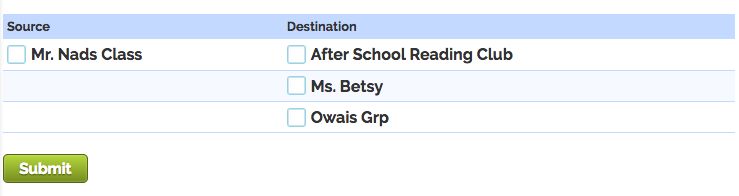
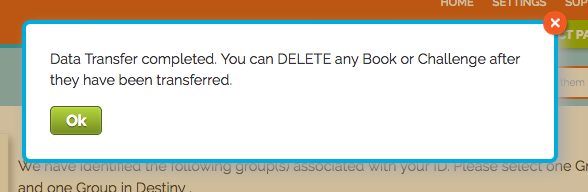
Your stand-alone Biblionasium account and the associated groups (with their books and challenges) are not removed from the system. You can login and reference them at any time. However, as your students combine their accounts with their new accounts, the student accounts are removed from their stand-alone Biblionasium group to their new Destiny group.
I can see the Group Challenges but the students’ progress is not displayed?Students have to combine their prior accounts and connect to your group for the status of their challenges to be updated.